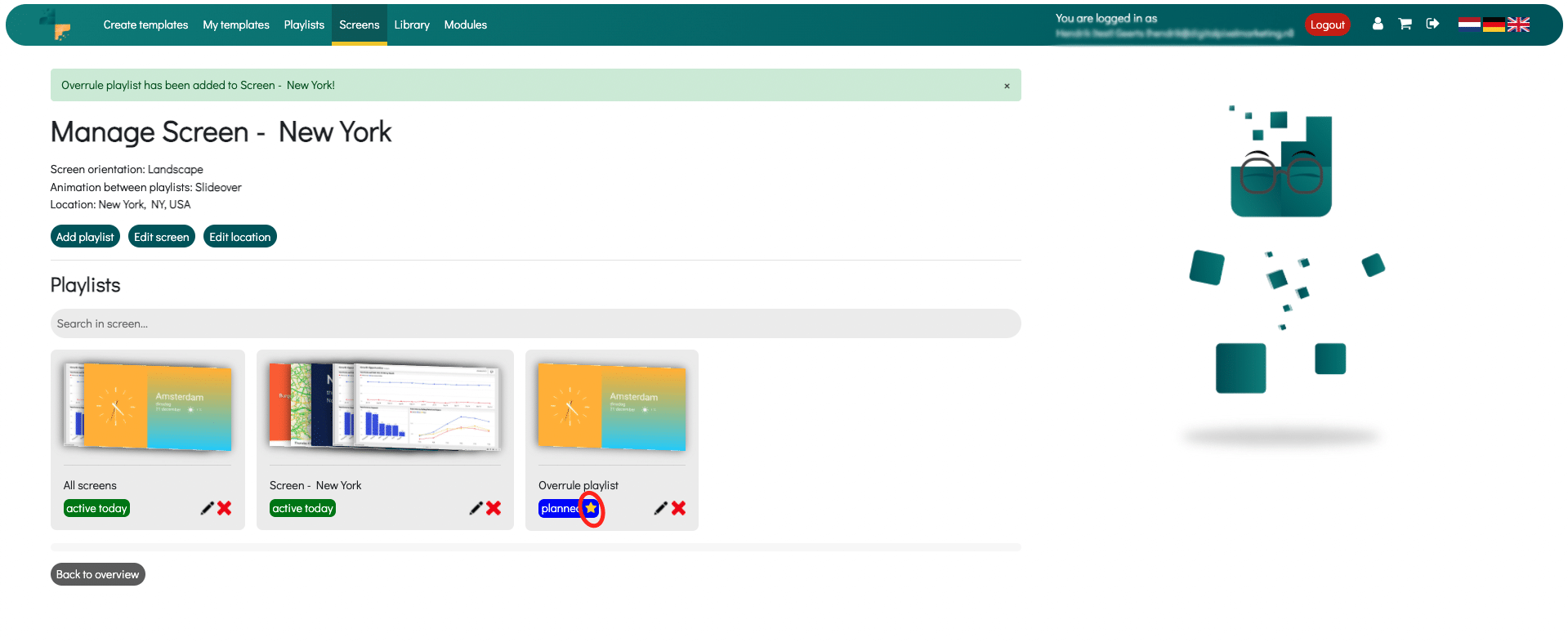Overrule playlist in screen
Is it possible to overrule templates or playlists on screens forever or for a specific period? Yes, this is possible within the platform. It is possible to overrule 1 or more templates on 1 or more screens. As you know, our system is made up of:
Templates - -> playlists - -> displays.
We can give a playlist the option to overrule other playlists. When adding a new playlist, you can activate Overrule other playlists option. Depending on the indicated schedule, this playlist will override other playlists.
How this works exactly is as follows:
1. Go to Playlists and click on Create new playlist
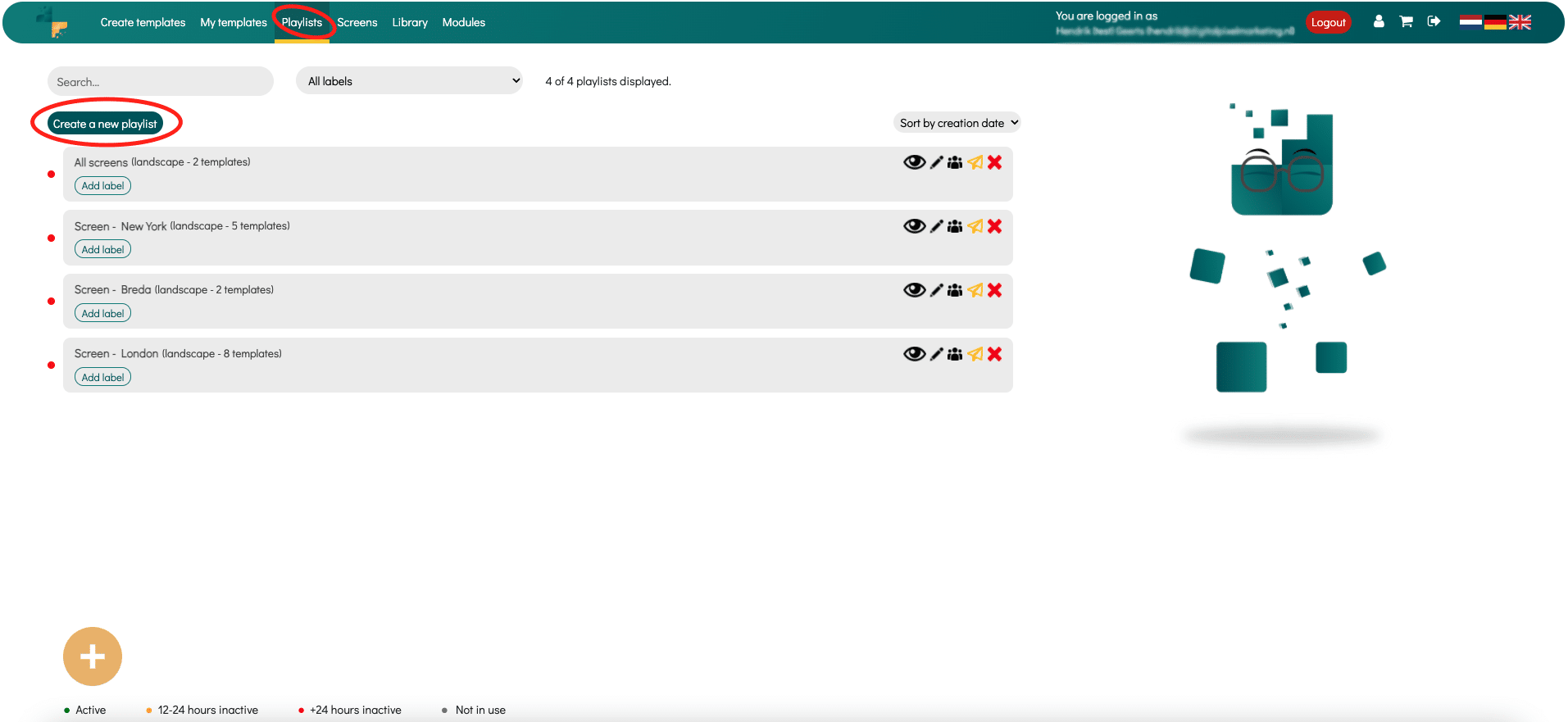
2. Give the Playlist the correct name, for example Overrule playlist or the like. So that this playlist is recognizable. In addition, indicate whether you want to add portrait or landscape templates to this playlist. Then click on save. The playlist has been created.
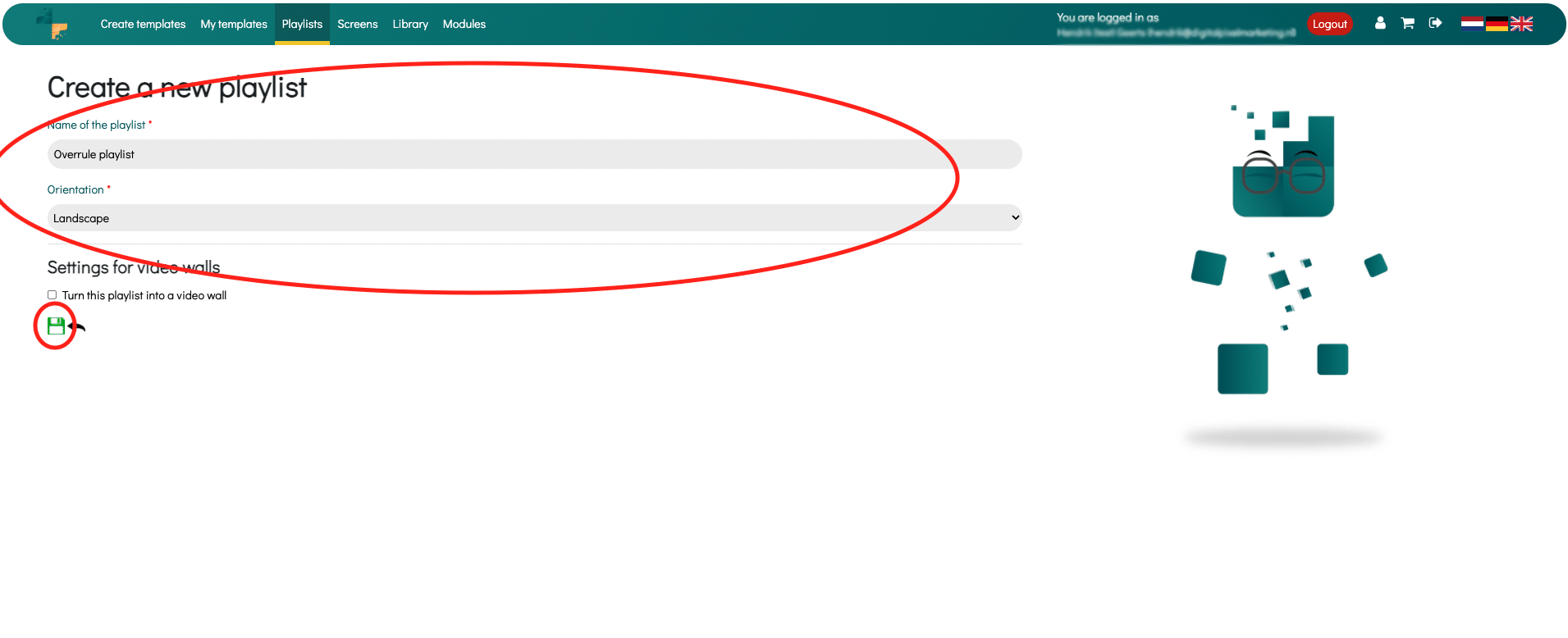
3. After creating the playlist, click on your Add new slide. We are now going to add the template(s) that you want to overrule. When you see in the window below, select the template. If you want to overrule 1 template, you can enter a random number of seconds, because the template will be displayed as long as the playlist is scheduled to be overruled. If you want to add multiple templates for overruling, this is of course important.
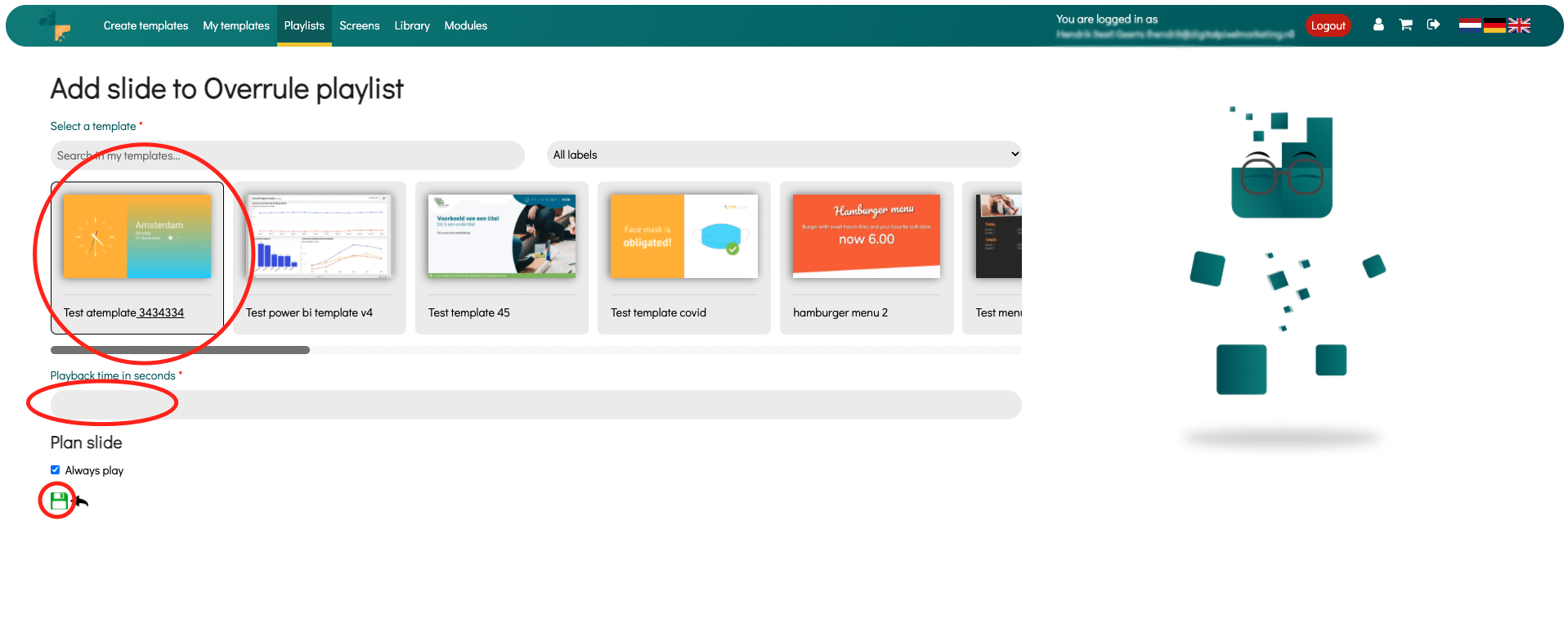
4. The template has now been added to the playlist. Then go to Screens.
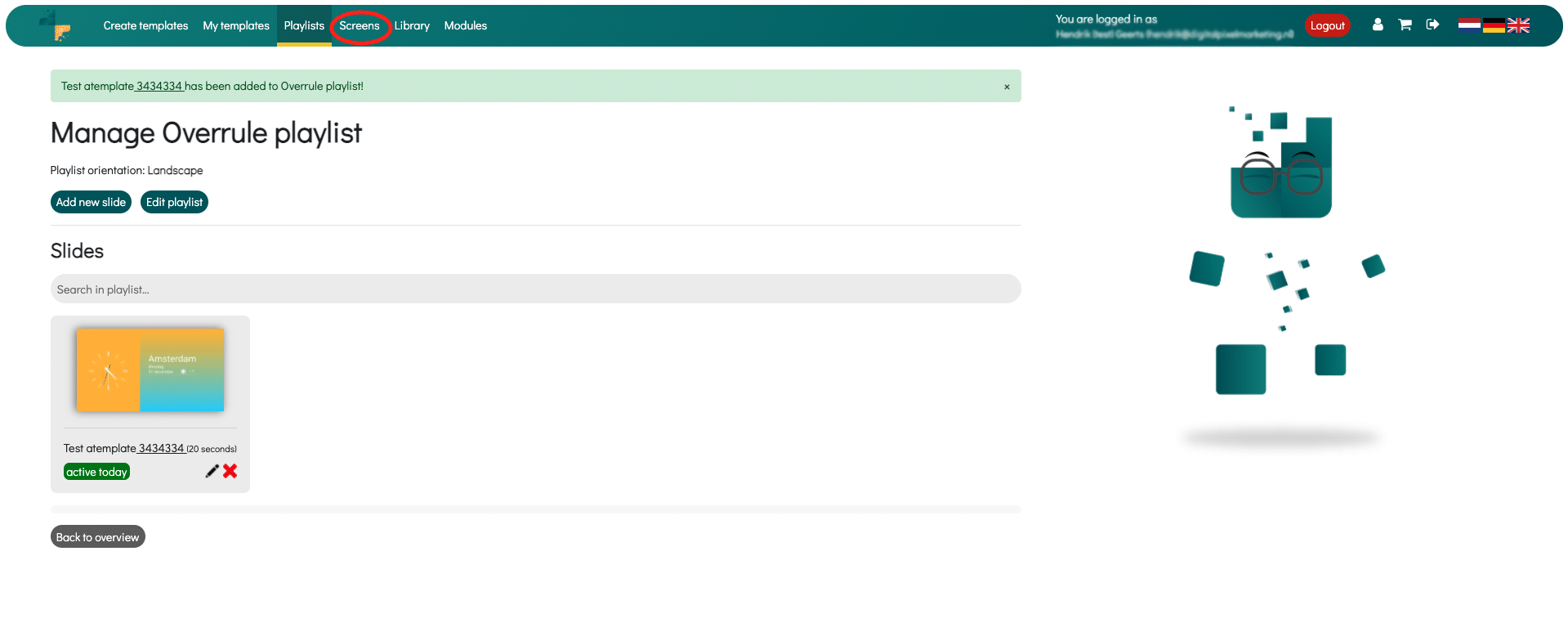
5. In overview Screens all screens are visible. Select the screen where you want the Playlist to be overruled. In this example below, we want to overrule the template on the New York screen. So we have to add the Overrule playlist to this screen. Click on the pencil icon for this.
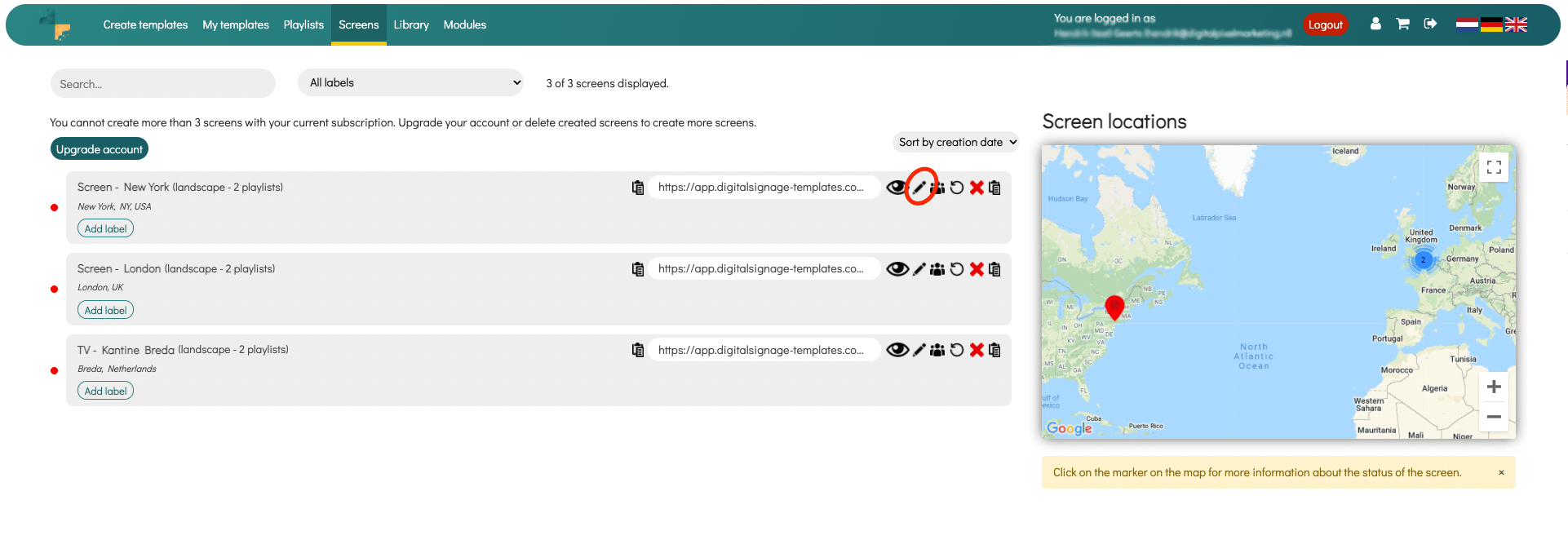
6. You will then see all published playlists for the screen. Then click on Add Playlist.
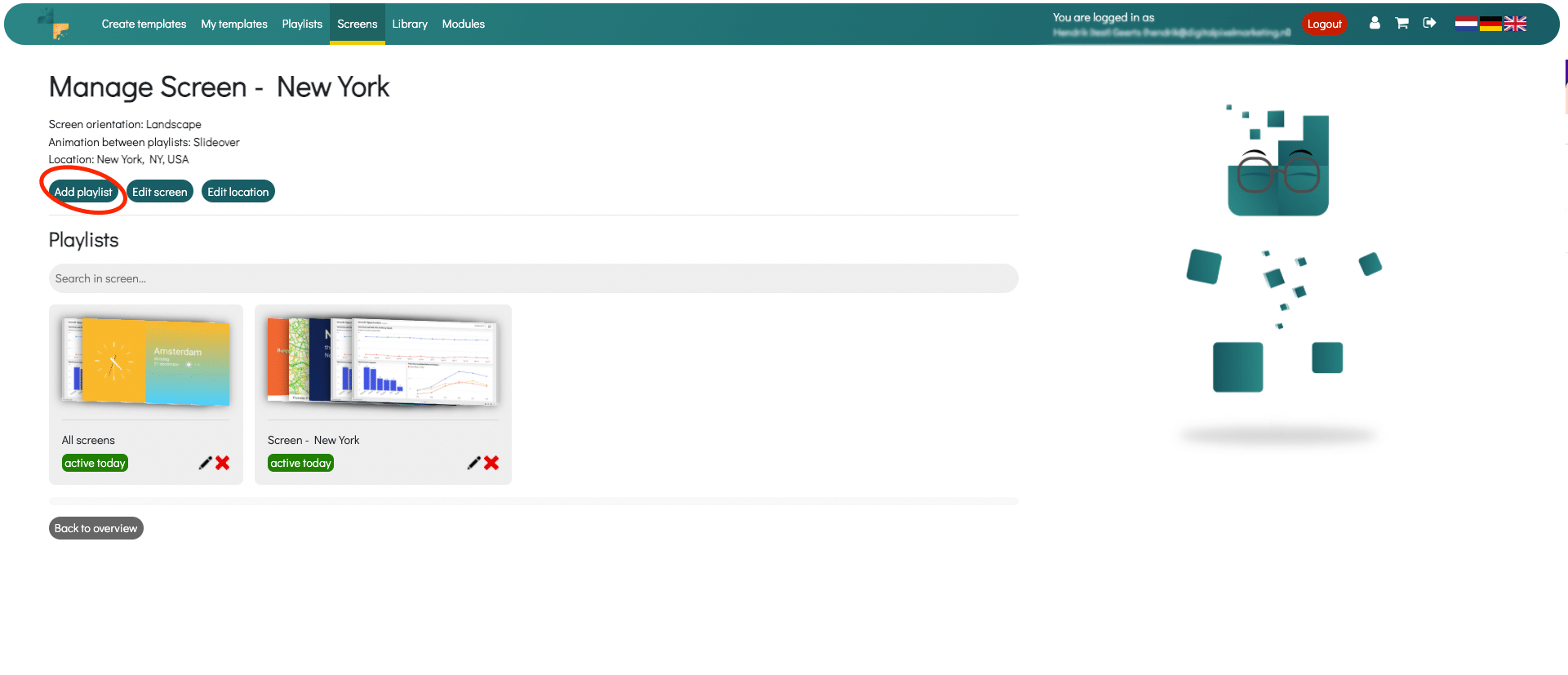
7. You will then come to a window with all available playlists. In this case we want to add the Overrule playlist, select the playlist. It is important to then select the Overrule other playlists button. This ensures that this playlist will overrule all other templates/playlists. If you leave Always play on, these playlists will continue to overrule forever.
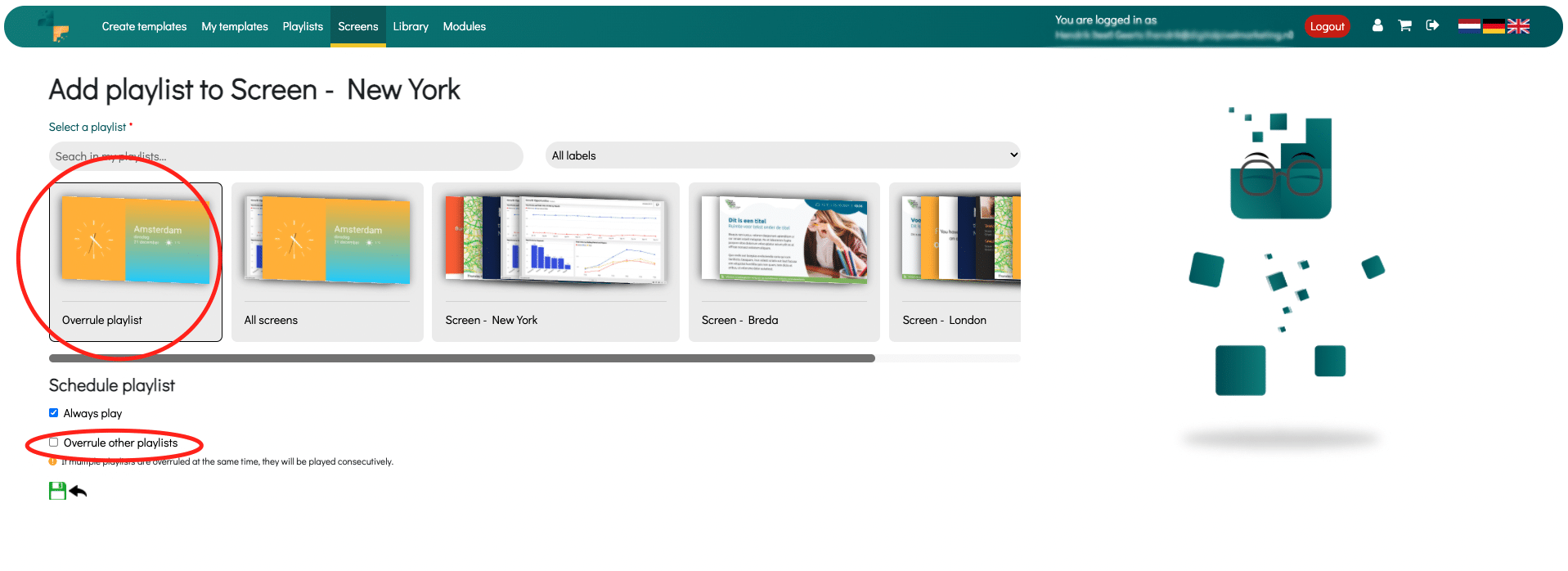
8. The overrule function is often used with events. This is for a certain, temporary period. In that case it is important to deselect the Always play function. When you turn this off, an extra window appears with options to schedule the playlist. Schedule the playlists when you only want to show the Overrule templates. After entering the correction schedule, click on save.
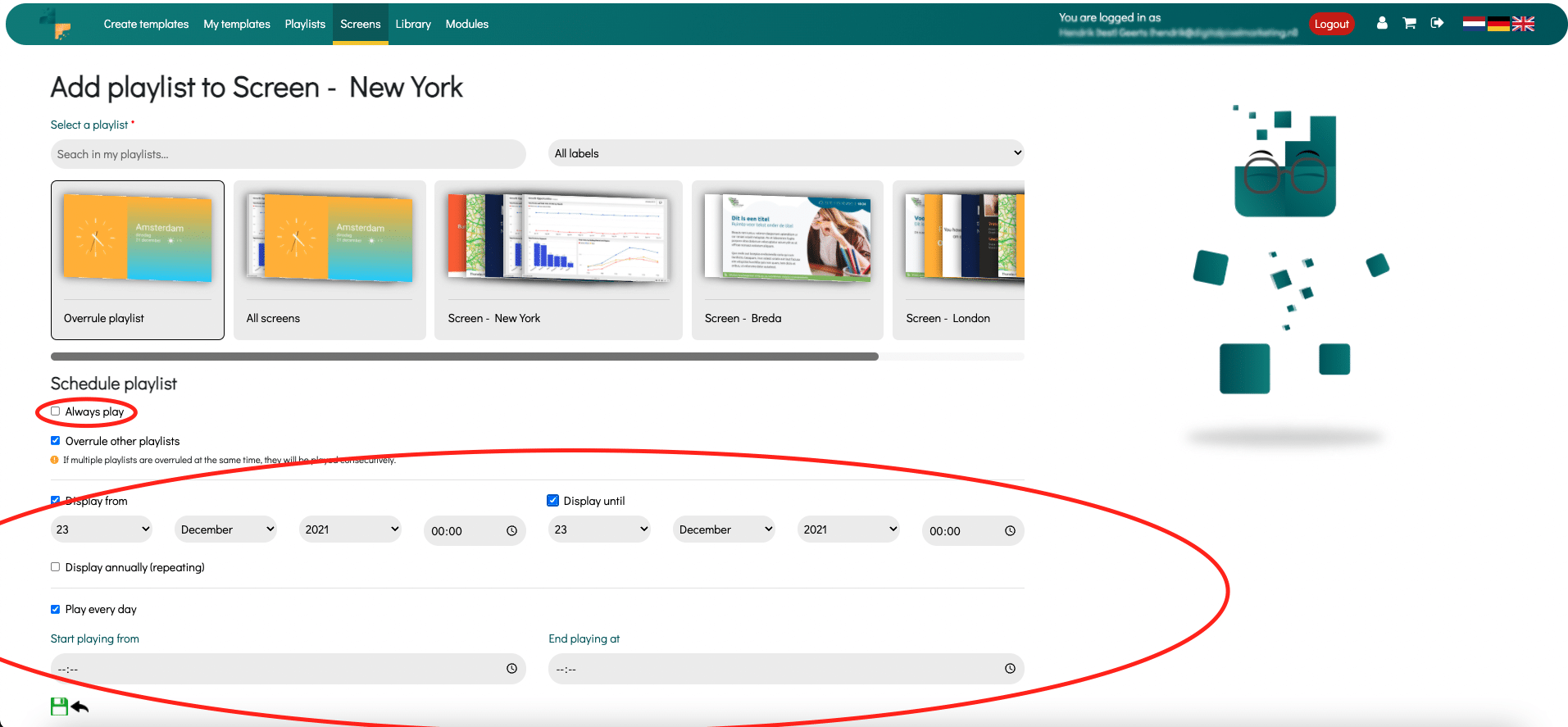
9. You will then see the playlist ready on the screen. You can check if the Overrule function is activated by the star icon at the playlist.