How to schedule templates
How to schedule templates
If you would like to schedule content, please follow these steps:
1. Create a template
2. Go to Playlists: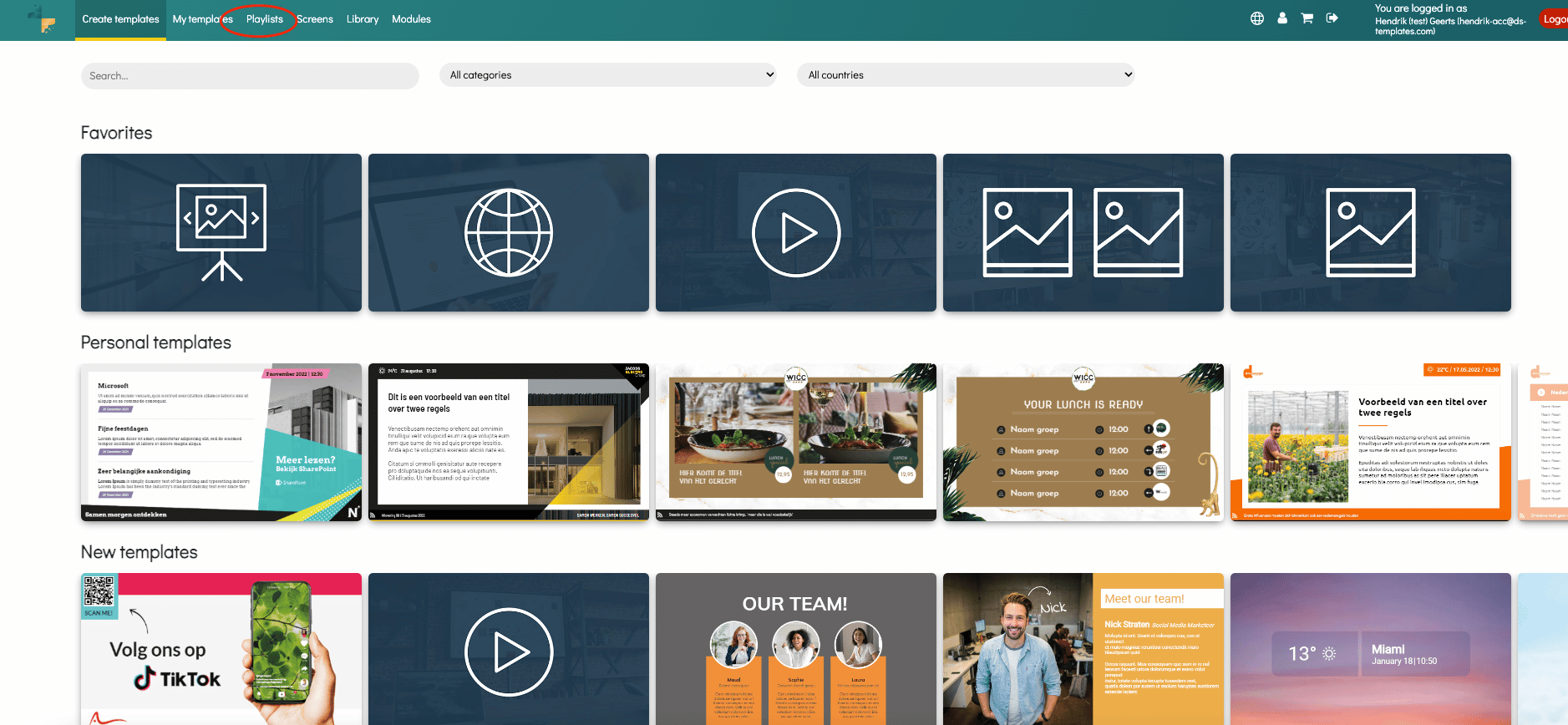
3. Choose the playlist you would like to edit and click on the pencil icon:
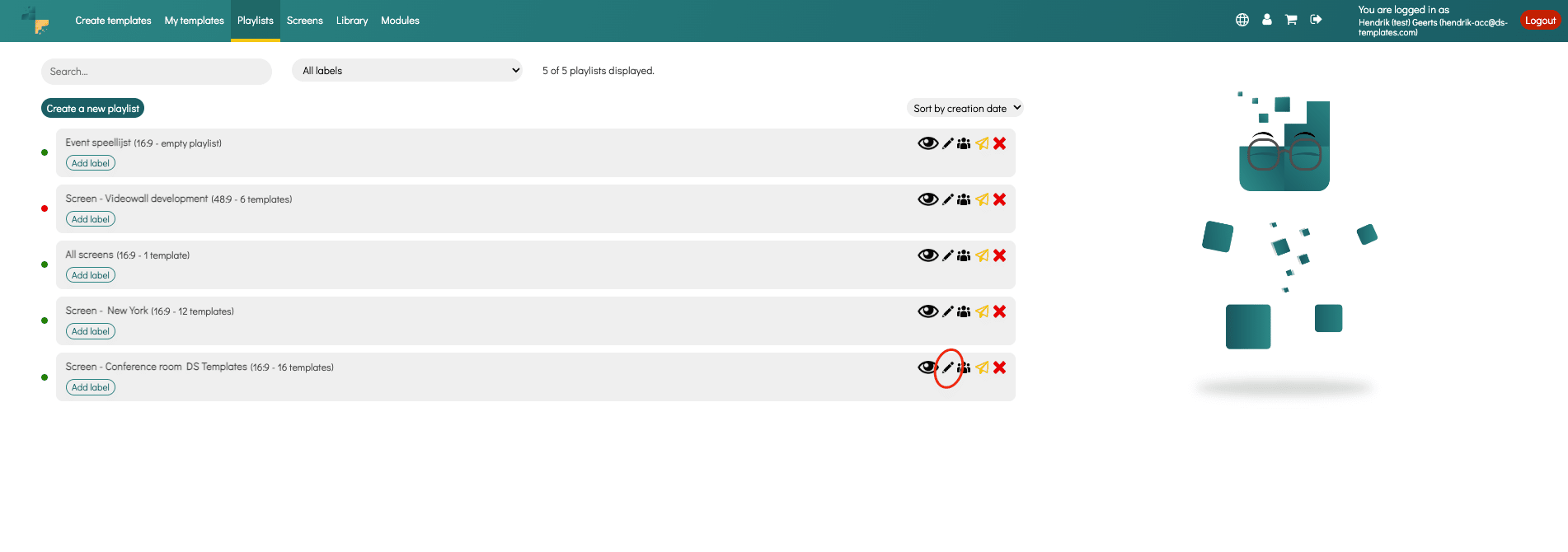
4. In the playlist, you can schedule a published template or add a new one. In this example, we will publish a new template. Click on the Add new template:
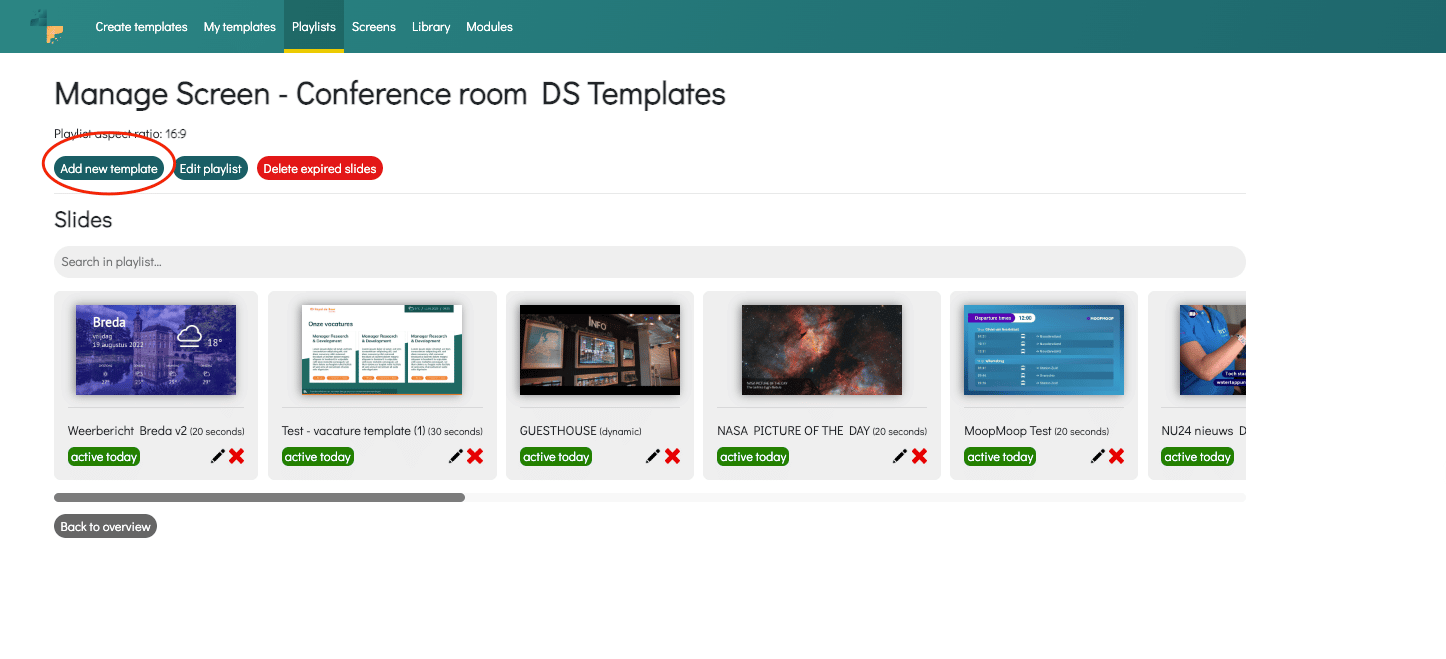
5. In this overview, you can see all your created templates. Click on the template you want to publish in the playlist and set a playback time. After you have done that, you can disable Always play:
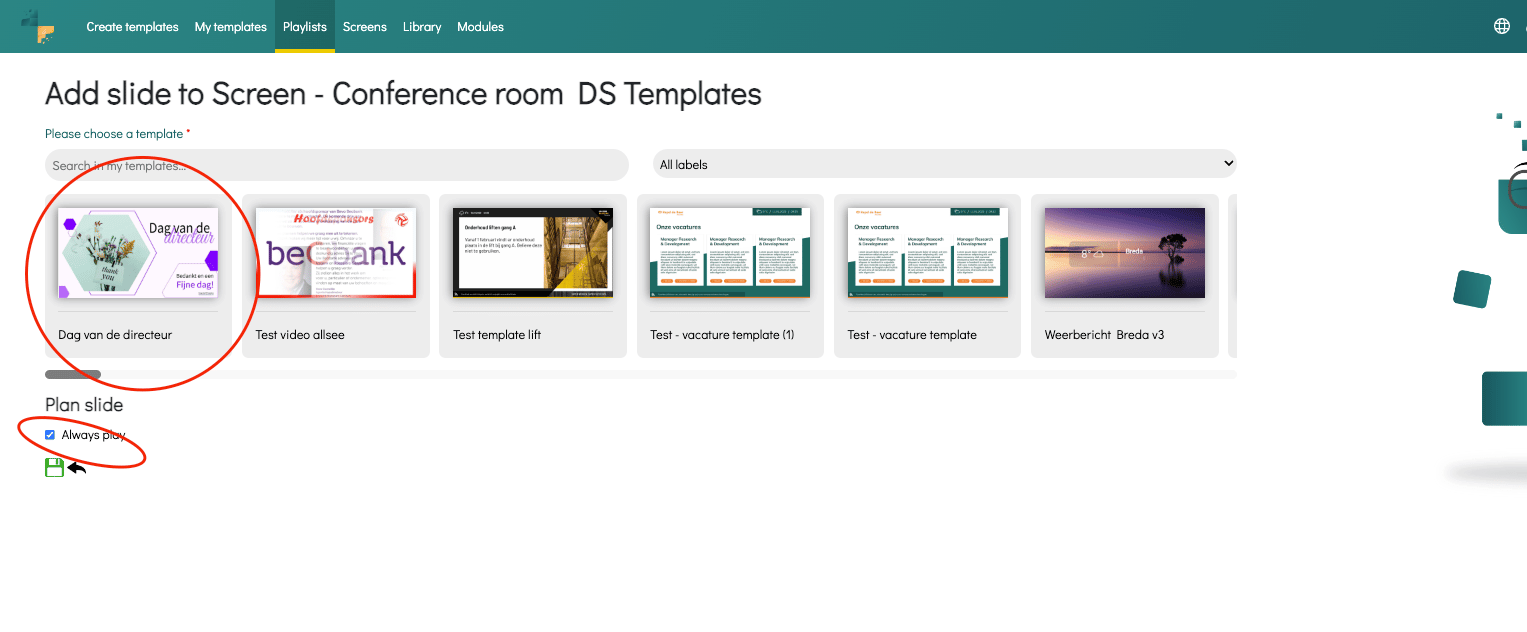
6. Now, you can schedule the template. For example, a specific period or every day at particular times (the combination is possible as well):
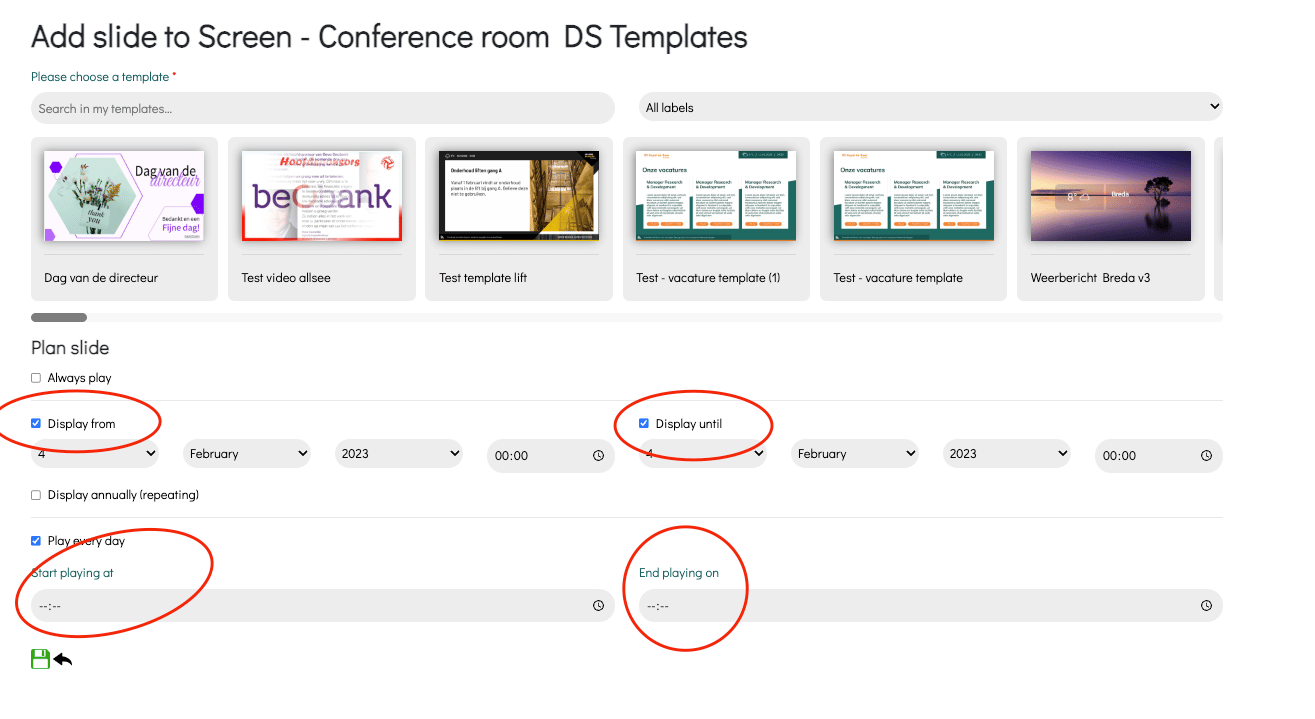
7. You can also schedule the template for specific days. Displays the checkbox Play every day, and the following options will appear:
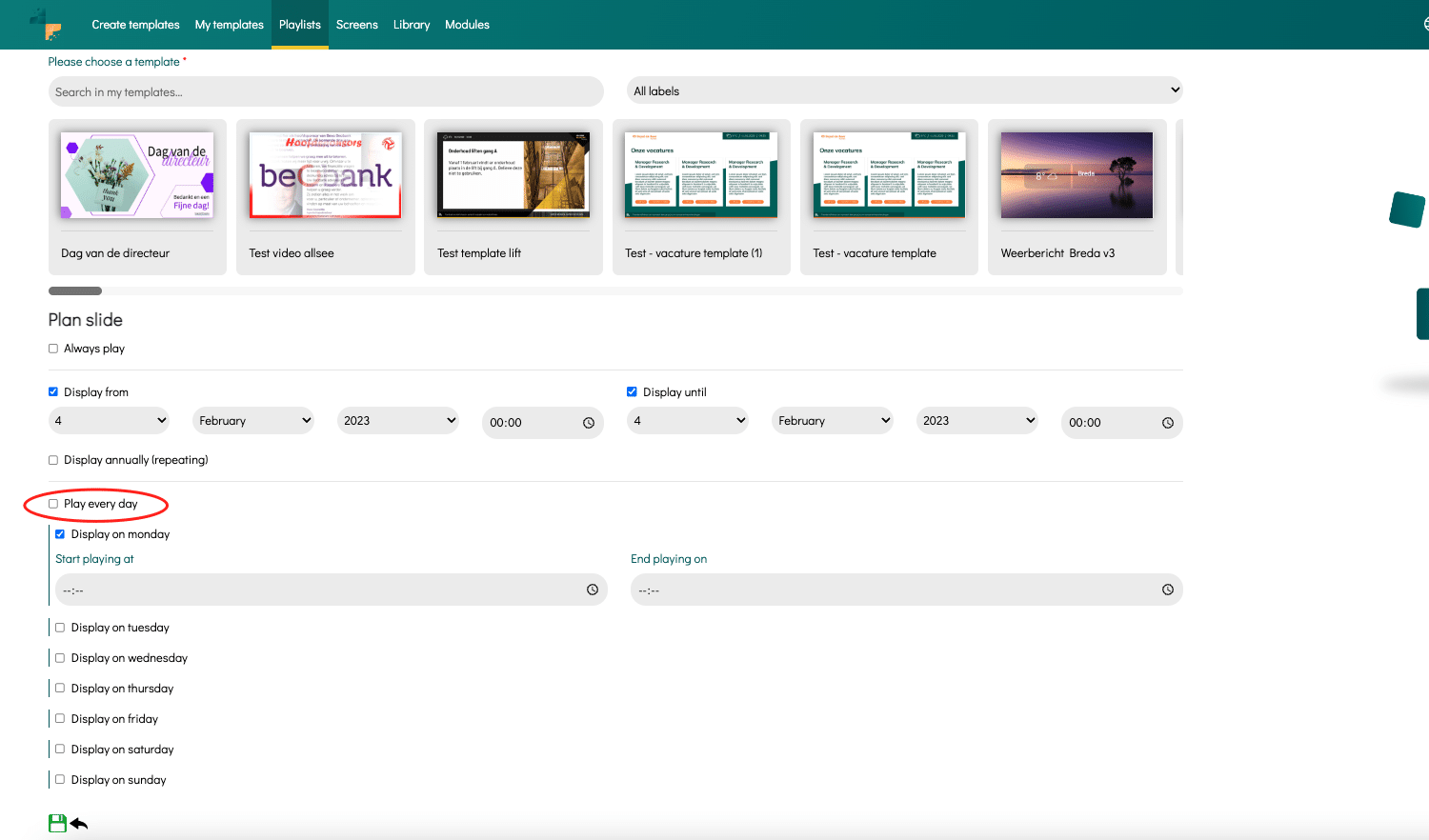
Over here, scheduling the template for specific days and timeslots per day is possible. You can also schedule the template for multiple days. If the schedule is set, click on the save button. The template is now published or scheduled.