I have received a ready-to-use player, what do I still have to do?
Plug-and-play Android mediaplayer
When you receive a media player from DS Templates, you need to take a few steps to get the media player operational.
You are using Ethernet (wired internet)
1. Pair the media player with display by using the HDMI cable
2. Connect the internet cable to the media player
3. Power the media player
The media player starts up. It may take several minutes for the presentation to start playing.
The display is operational. To make sure of this, log in to the platform with your login details. Then take the following steps:
1. Login to the platform
2. Go to the screens level
3. See if the indicator (in front of the display name) is green
When this indicator is green, the display is online.
You are using Wi-Fi (wireless internet)
You need the following:
- USB computer mouse
You can connect the USB computer mouse to the media player via the USB port. Allows you to control the media player.
You should then follow these steps:
1. Pair the media player with display by using the HDMI cable
2. Power the media player
Wait 2 minutes for the application to launch and a presentation to start playing. It is possible that an error message is displayed here (since the Android media player has no internet).
You will see the following screen:
3. Right click (this is back)
4. Then click on cancel

5. Then turn off Restart app on exit
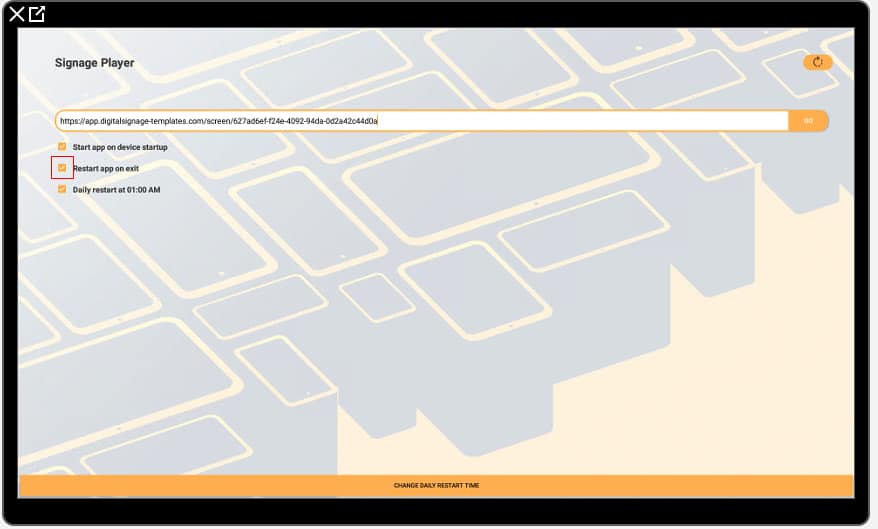
6. Right click (this is back)
7. Click OK
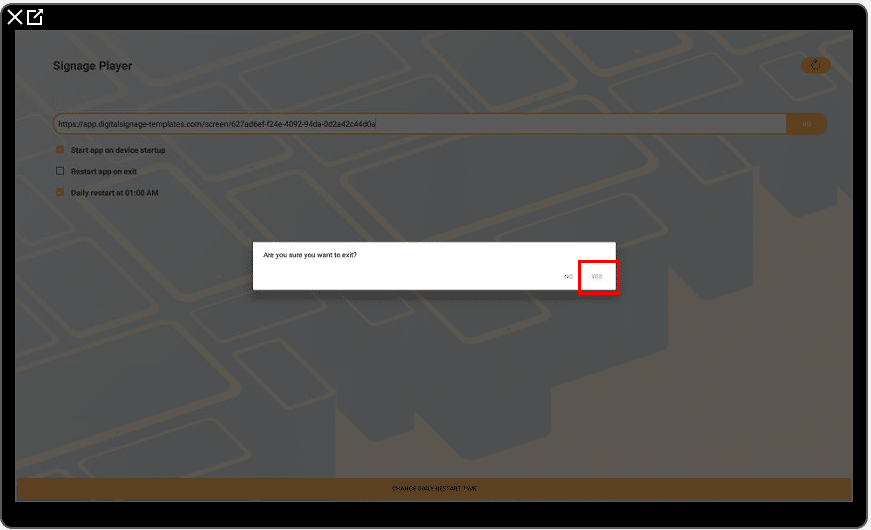
8. You are now in the menu of the Android, then click on the gear icon (settings)
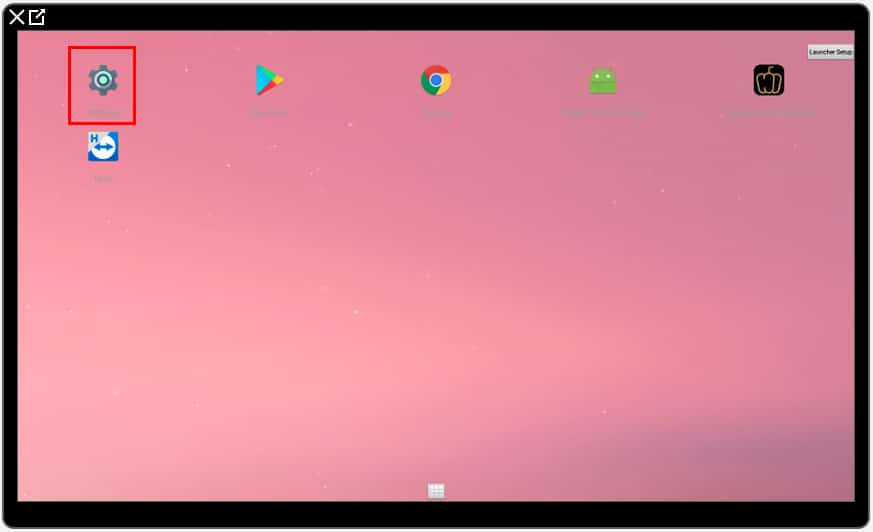
9. Go to network settings and choose Wi-Fi
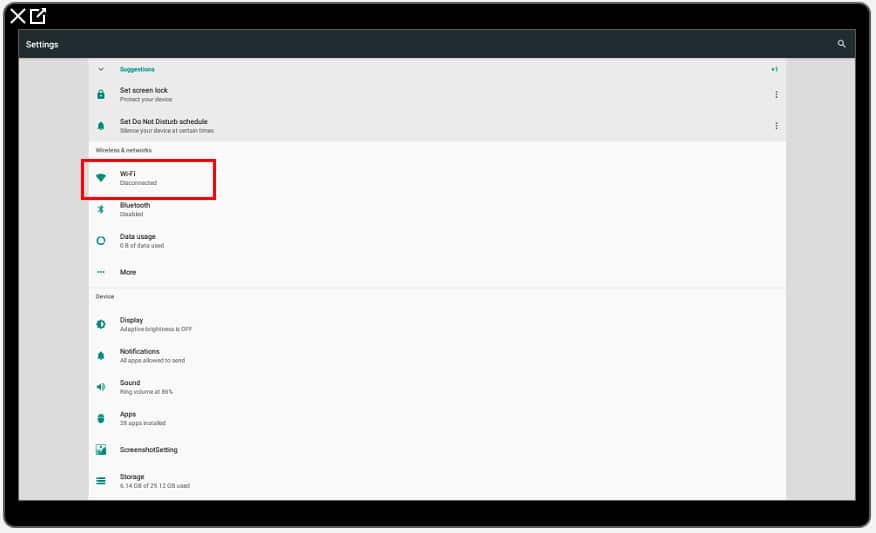
10. Choose the desired network and connect it (if Wi-Fi is disabled you need to enable Wi-Fi)
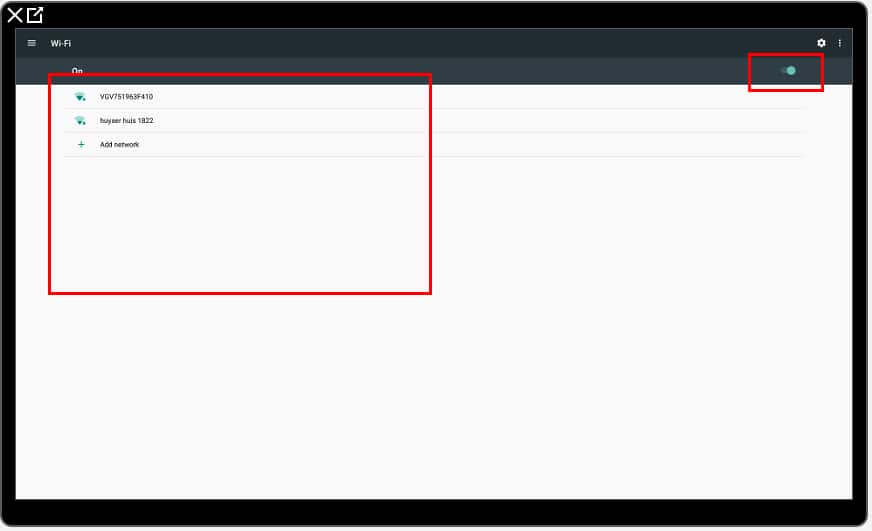
11. You are now connected to the Internet. You can turn the media player off/on (shortly pull out the power cable). The media player will reboot
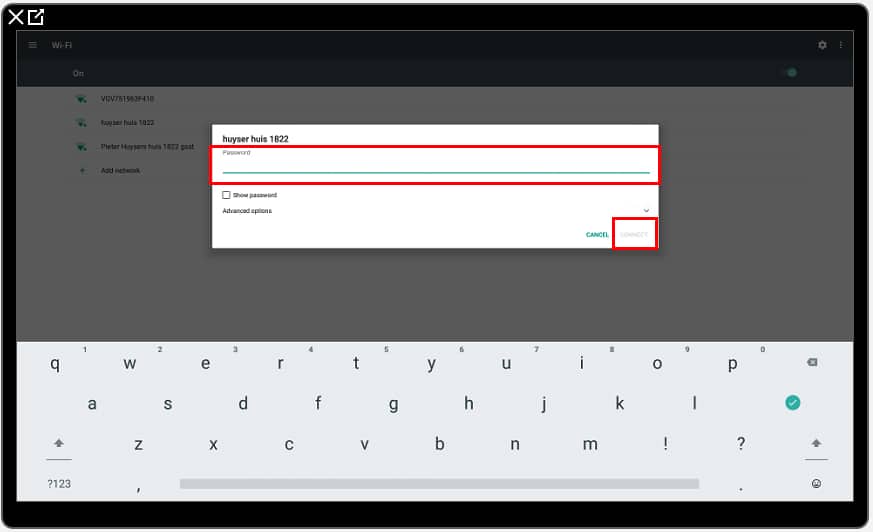
12. Restart the Android player (power off, power on)
The display is operational. To make sure of this, log in to the platform with your login details. Then take the following steps:
1. Login to the platform
2. Go to the screens level
3. See if the indicator (in front of the display name) is green
When this indicator is green, the display is online.